Body
- Search for "vmware" in the Google Play Store. Find "VMware Horizon Client" and tap "Install".
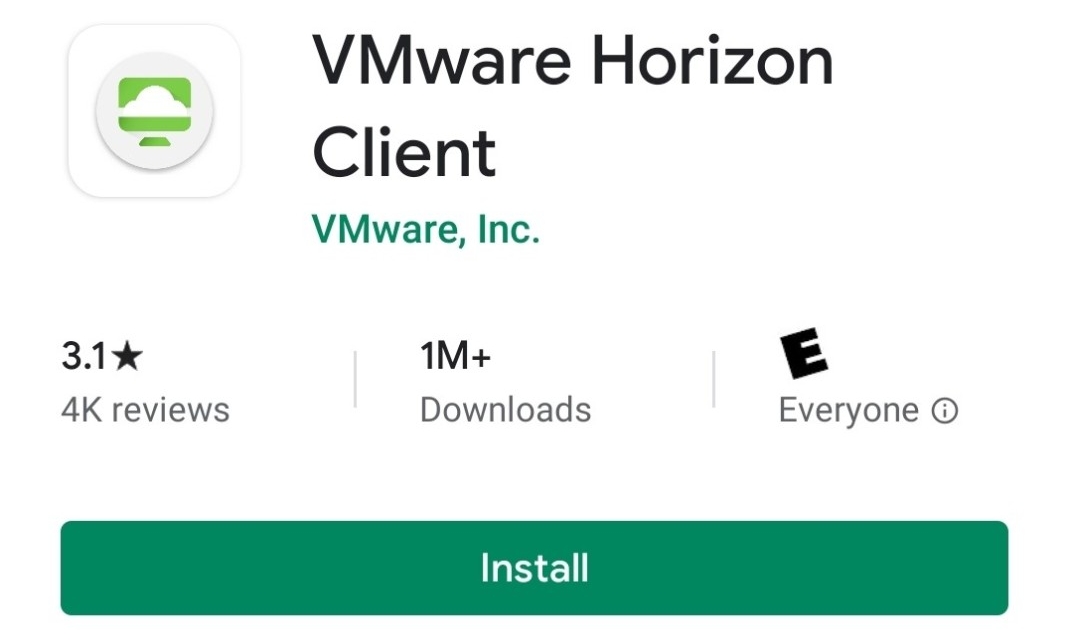

- Tap the "Horizon" app to open it.
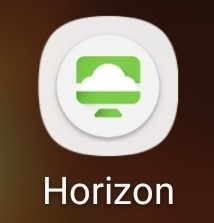

- In "Server", enter "view.nku.edu". In "Description", enter "NKU". Tap "Connect".
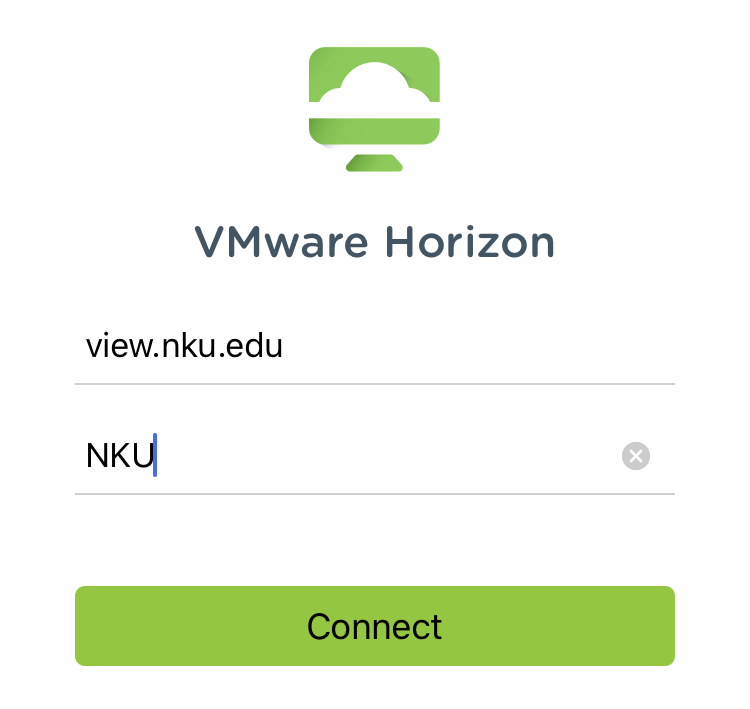

- Enter your NKU username and password and tap "Login".
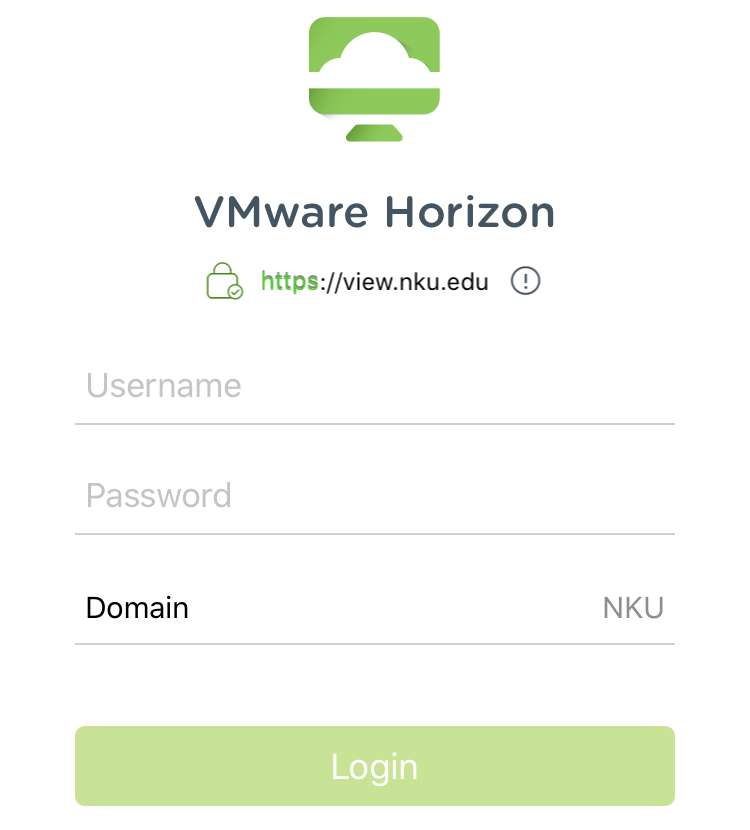

- Tap the virtual machine you would like to connect to.
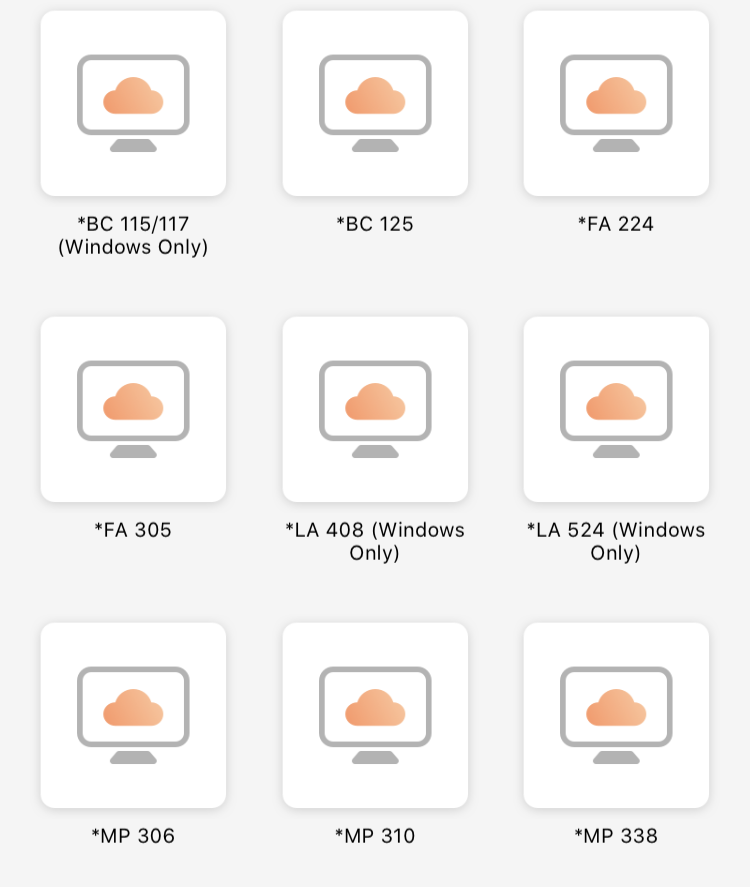

The virtual desktop will show on your device. This is the VMware Horizon View virtual machine. Remember that any files must be saved to your J: or K: drive, OneDrive, other cloud storage, or a flash drive. Any files saved on the desktop will be removed once you log off of the virtual machine.
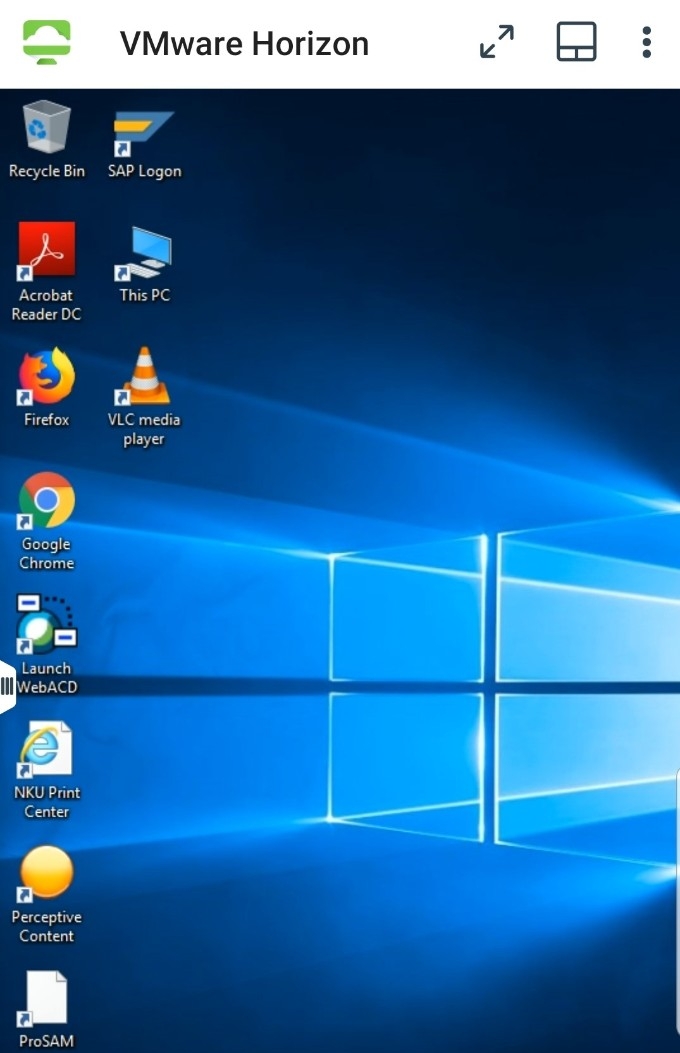
 When finished, simply log off the of virtual machine.
When finished, simply log off the of virtual machine.