- Visit the VMware Horizon Client page on the Chrome Web Store. Click the “Add to Chrome” button in the upper right. This will install the app on your Chromebook.
- Open the app, then enter your NKU Username and password, and click "Login".

- Double click on the virtual machine you would like to connect to.
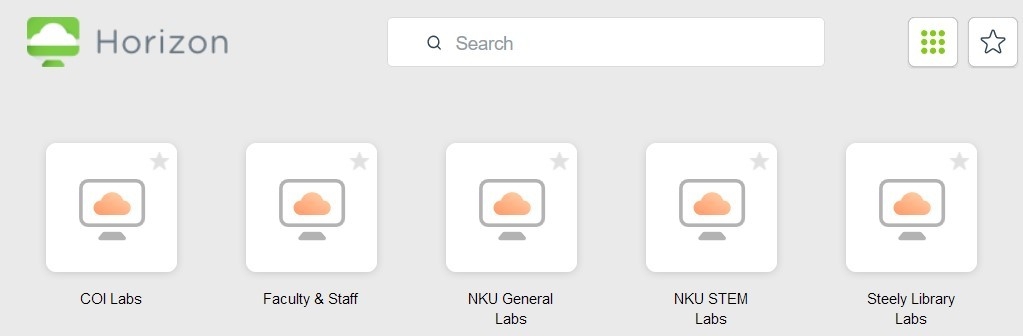

The desktop will launch full screen to cover your own. This is the VMware Horizon View virtual machine. Remember that any files must be saved to your J: or K: drive, OneDrive, other cloud storage, or a flash drive. Any files saved on the desktop will be removed once you log off of the virtual machine.

When finished, simply log off the of virtual machine.