- Visit https://view.nku.edu/. Click “Install VMware Horizon Client”.
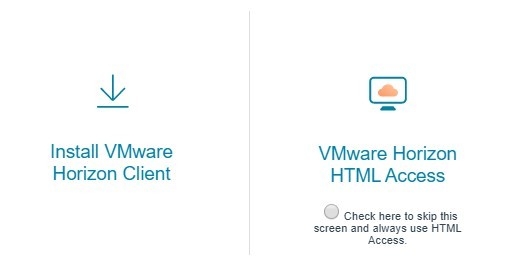
- Find the "VMware Horizon Client for Mac" and click "Go to Downloads" on the right side.
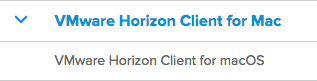
 On the next page, click the blue "Download" button.
On the next page, click the blue "Download" button.
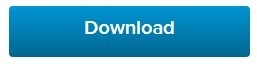
- A download window will appear. Keep "Open with" selected, and click "OK" to begin the installation process. Follow the prompts to install VMware.
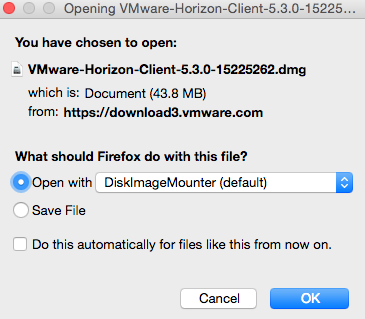
- Find "VMware Horizon Client" in the Applications folder or on your desktop, and open it.
- Double click the "view.nku.edu" cloud icon.
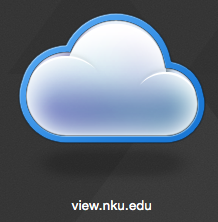
- Double click on the virtual machine you would like to connect to.
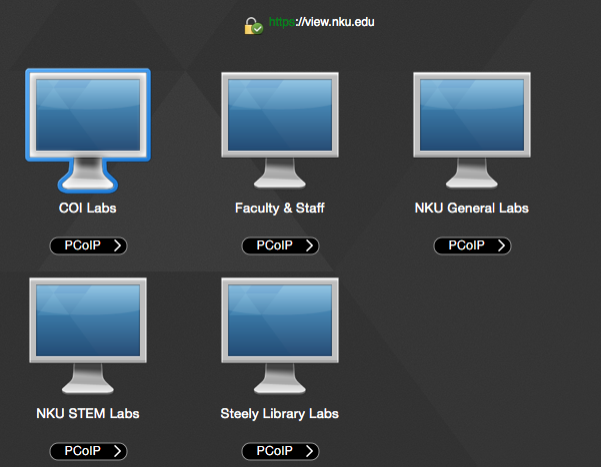

The desktop will launch full screen to cover your own. This is the VMware Horizon View virtual machine. Remember that any files must be saved to your J: or K: drive, OneDrive, other cloud storage, or a flash drive. Any files saved on the desktop will be removed once you log off of the virtual machine.
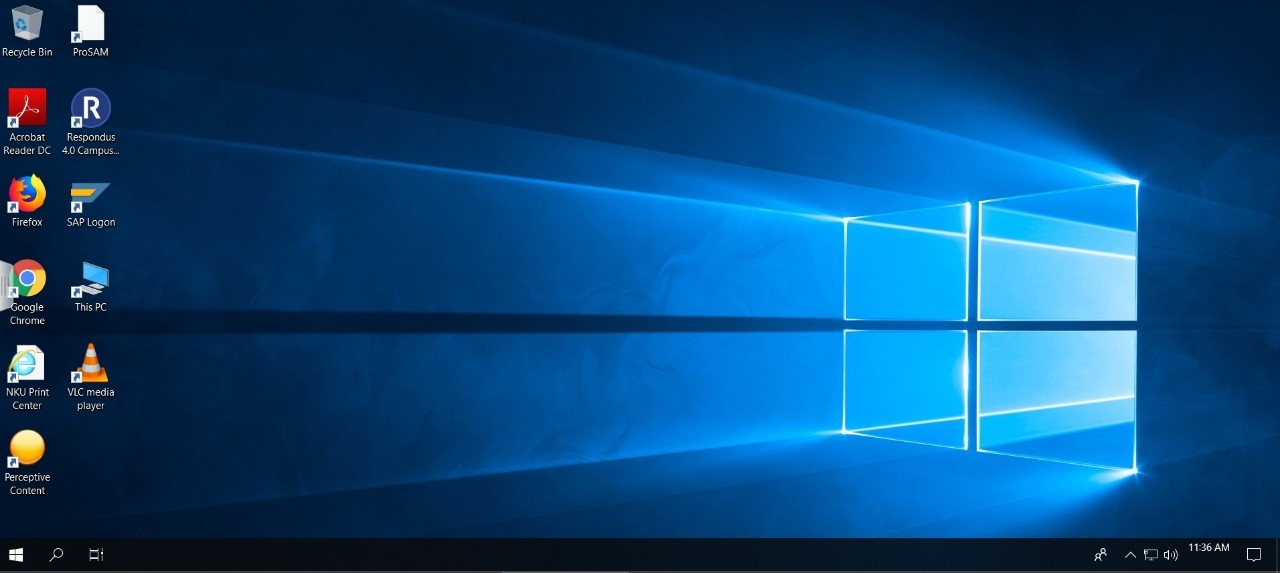
When finished, simply log off the of virtual machine.