Visit https://secure.nku.edu. This will redirect you to a login page. Enter your NKU username and password.
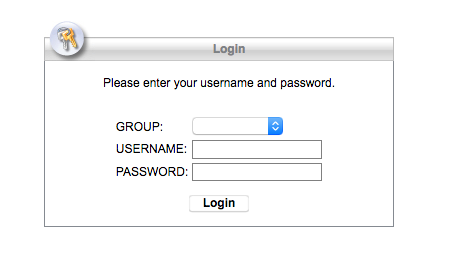

Click the AnyConnect button on the left side.
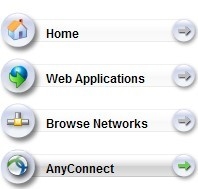

Click "Start AnyConnect" in the center.
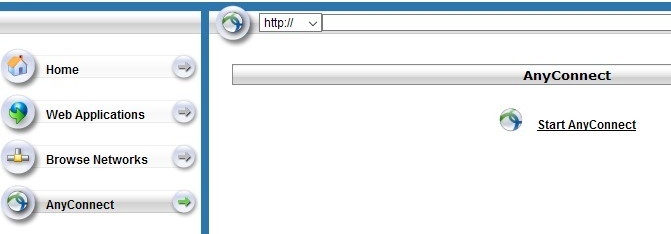

On the next screen, click "Download for macOS".
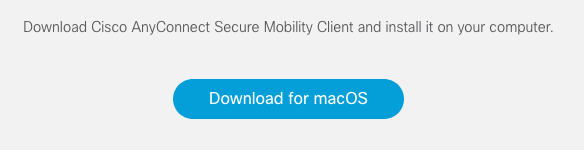

Your browser ask you where you want to save the file. Click "OK" to begin the download.
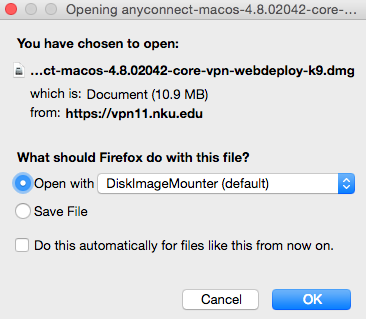

Double click the installation file and follow the prompts.
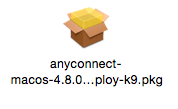
Click "Cisco AnyConnect Secure Mobility Client" in your Applications folder, or use Spotlight search (Command + Space) to search.
The AnyConnect Client will open. Enter "secure.nku.edu" and click "Connect". Enter your NKU username and password to connect to NKU's VPN.


You can open the AnyConnect window at any time by clicking the AnyConnect icon in the toolbar at the top of your screen.